Shopify Integration Guide
Send SMS alerts & notifications using Shopify
From shipping alerts through to order notifications, integrating your Shopify store processes with Esendex SMS makes it simpler, cheaper and more efficient to manage everything in one place.
Shopify offer a number of great ways for you to integrate SMS into your store through Zapier and the most popular of these are:
- SMS triggers for new customers
- SMS triggers for new paid orders
- SMS triggers for new cancelled orders
Choose from pre-made templates and get sending in minutes
Create your zap here, without even leaving our site.
In this guide we will be using the example of a new order to trigger the sending of an SMS alert with relevant details of the new order.
In order to work through the steps of this SMS for Shopify guide, you will need the following:
- A premium Zapier account
- A free Esendex account
- A Shopify store
Send SMS with Shopify
How to configure your Zapier account to send SMS through Shopify

Once logged in to Zapier there are many things on the screen encouraging you to get started making your first zap. The first step is to click on any one of these.
The next step is defining the type of Zap you are trying to complete.
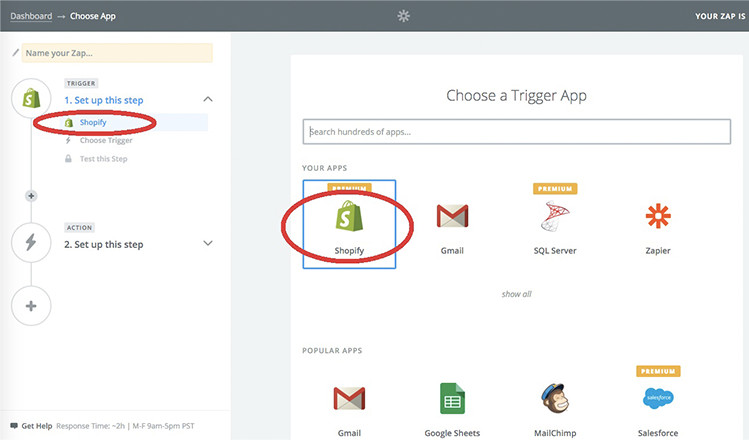
For the purposes of this example you will next want to select your trigger application, which in this case is “Shopify”
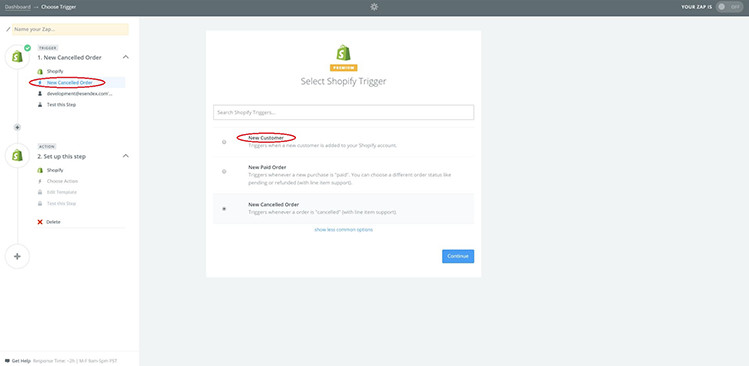
The next screen asks you to choose the event within your aplication that you would like to trigger your specific action (steps below). So for the purposes of this guide, select « New Customer. »
Hit “continue” to get to the next section.
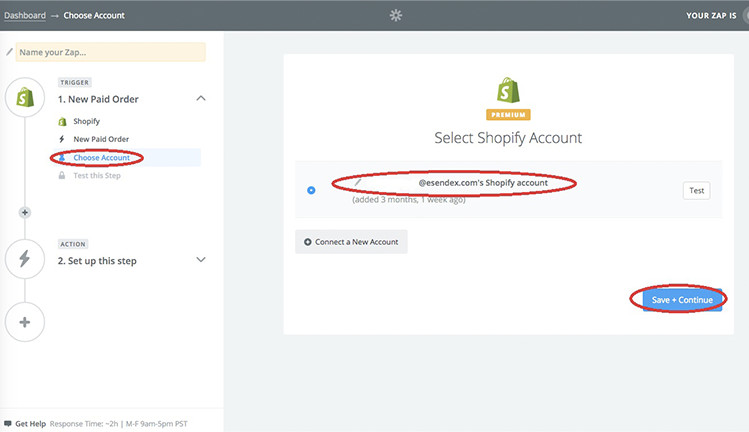
You will need to attach your Shopify account to Zapier in order for the triggered actions to occur. In order to do this, click to connect a new account and enter your details. You can test the connection by clicking ‘Test’
Then hit ‘Save + Continue’

The next step is to choose an application to complete your action. In this case you want to use Esendex to send your SMS via Shopify.
Choose Esendex and then hit ‘continue’
How to send SMS using Shopify
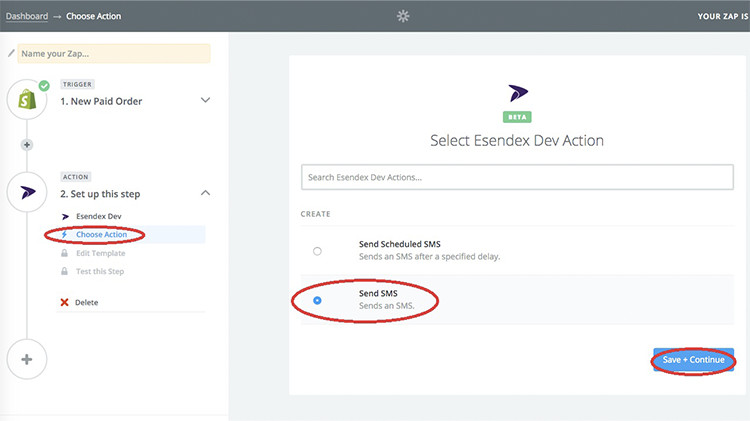
In the above example, you want to tell Zapier the specific action you want it to perform from your trigger application, which in this example is to « send SMS »
Click « Save + Continue »
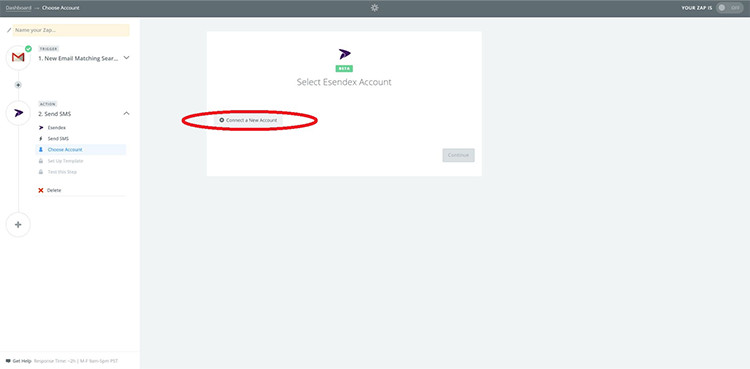
In the next step you will need to connect your Esendex account. To do this click « Connect a New Account »
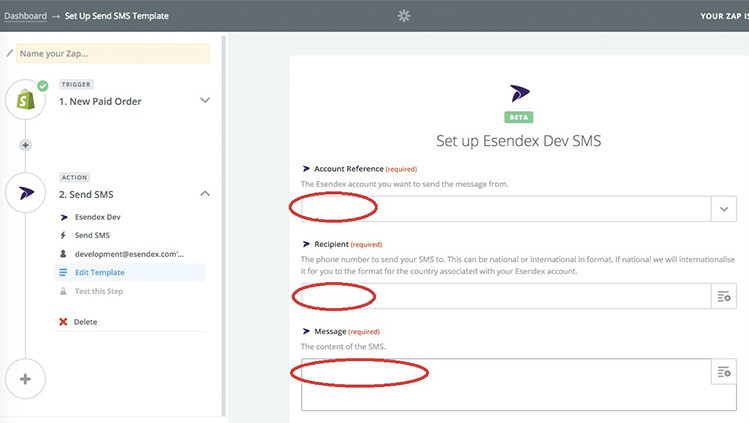
In the above screen shot, the next step, you will need to enter your Esendex account information. First select your account reference from the dropdown. Then enter the desired recipient of the SMS.
Lastly enter the message you want to send. You can opt for a mix of fields and custom text. Orange highlighted text describes fields available from Shopify.
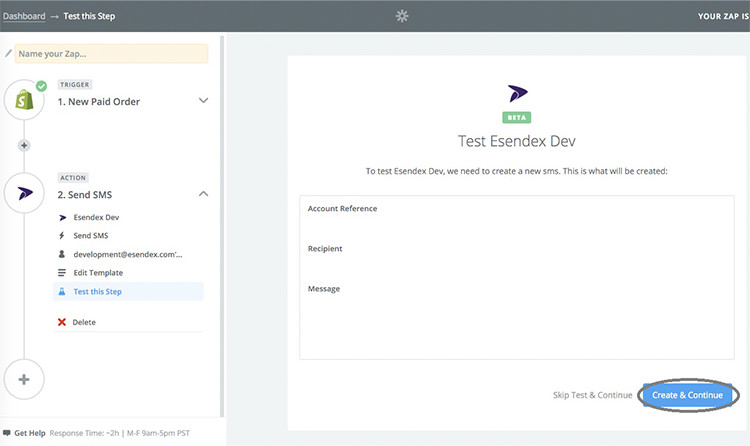
After hitting continue you will then be able to test your shopify SMS alert. The information given will need to be confirmed. you can then click « Create and Continue. »
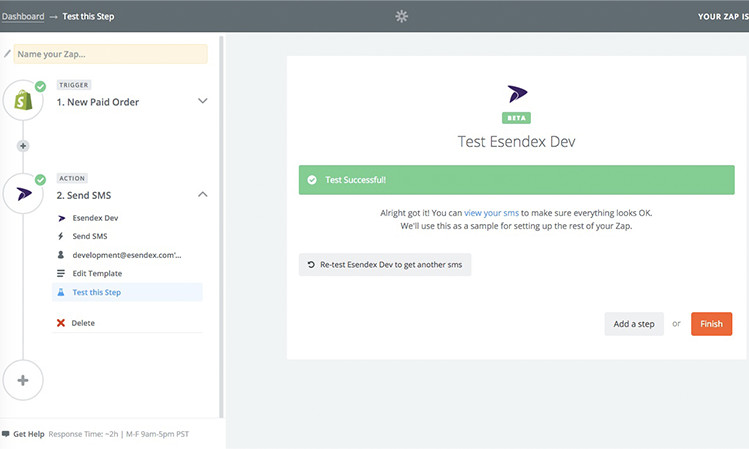
Where your test is successful you will be greeted with the screenshot above.
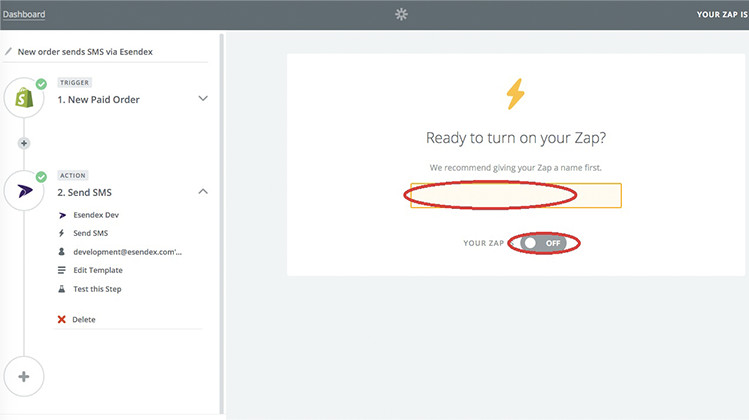
The final thing to do is to name your Zap as something memorable and meaningful and turn your Zap on.
Your Zap or SMS trigger is now enabled meaning that your intended recipient will receive an SMS for each new order on your store. The configurations within Zapier mean that your store will be checked for new failed orders once every 5 minutes.
Send SMS from your software
If you want to know more about the possibilities that integration with Esendex and Zapier offer, then you may be interested in our Zapier guide.
